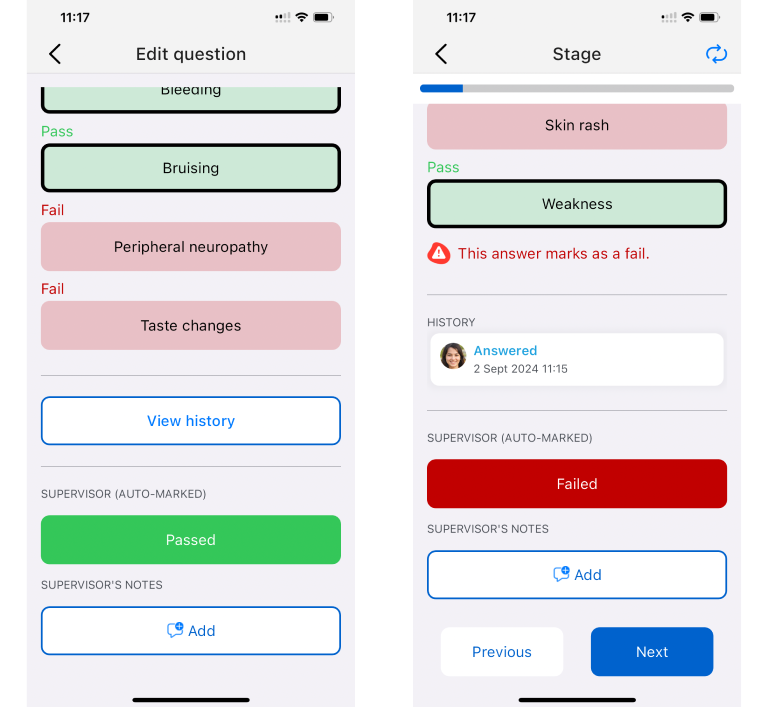AI Marking
Video guide
AI Marking is a feature meant to help Supervisors enhance accuracy, reduce manual effort, and provide instant feedback. The AI marking feature is only present in interactive assessment questions - stages of a competency that are called “Knowledge assessment”.
The “Knowledge assessment” questions require mostly written answers (rather than just multiple-choice) and back-and-forth communication between the supervisor and the supervisee. Not all competencies will have interactive “Knowledge assessment” type questions, while others might be broken down into more than one question type.
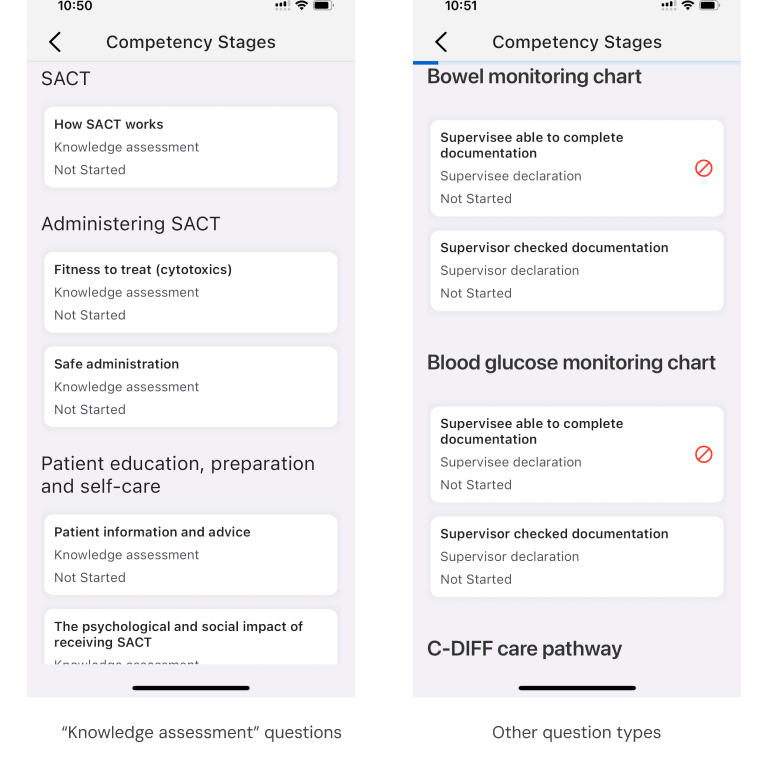
The purpose of the AI Marking feature in the “Knowledge assessment” questions is to help the supervisor assess the supervisee’s written answers. It works by comparing the supervisee’s written answer to an ideal answer taken from a competency answer guide, and then marking the Supervisee’s answer as either a ‘pass’ or a ‘fail’. This can help supervisors mark answers more efficiently by saving time and providing thorough written feedback.
Note that you don’t have to use AI marking if you don’t want to - it is an opt-in feature, so the control over your supervisee’s assessment marking will always remain with the supervisor.
Initiating AI marking
To use AI marking to assess your supervisee’s answers, you must first navigate to the relevant “Knowledge assessment” question within a competency, and opt-in to enable AI marking.
To do this, tap on
Opt-in to enable AI marking
then accept the declaration to state that you understand the limitations of AI, and again tap
Opt-in to enable AI marking.
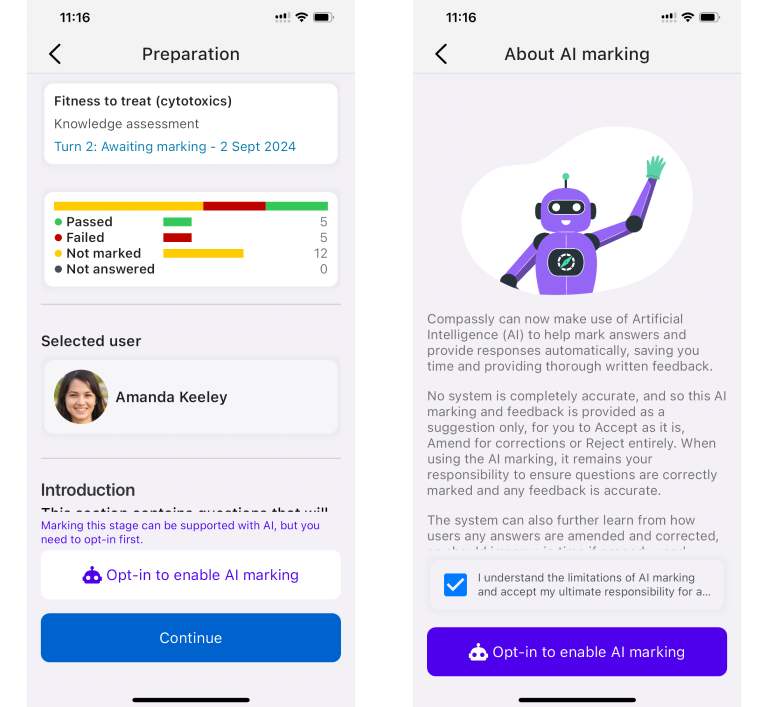
AI marked as “Passed”
As you begin your supervisor assessment, all the answers will have automatically been marked by AI. You will see an “Answer guide” alongside a comment from AI marking. If the AI has marked the question as
Passed
you will be able to see this below the answer guide.
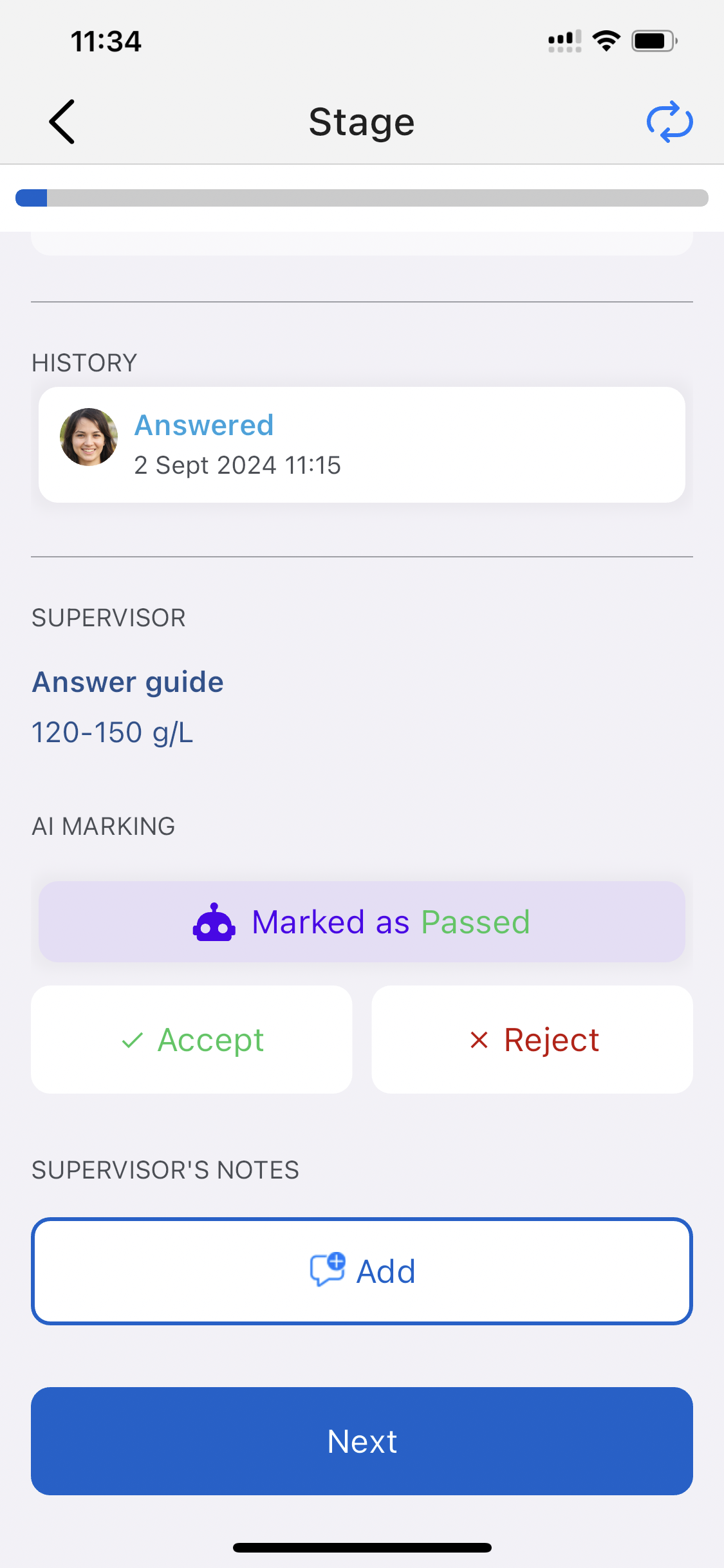
As a supervisor, you can then either
Accept
or
Reject.
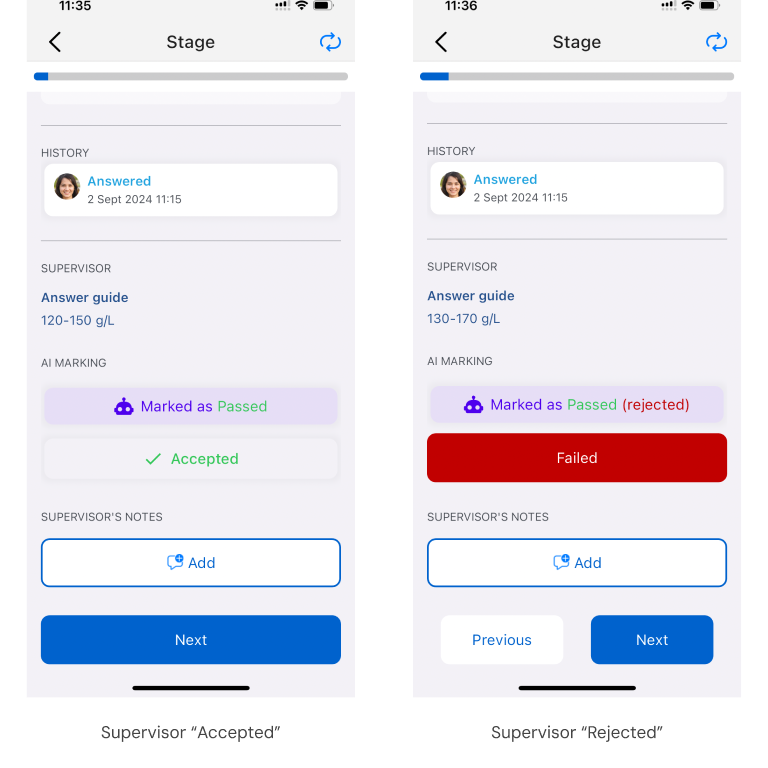
You will have the final decision as to whether the answer is accepted or rejected.
AI marked as “Failed”
The questions that AI marks as
Failed
will also come up under the Answer guide, but the AI will additionally provide feedback as to why the question was marked as “Failed”.
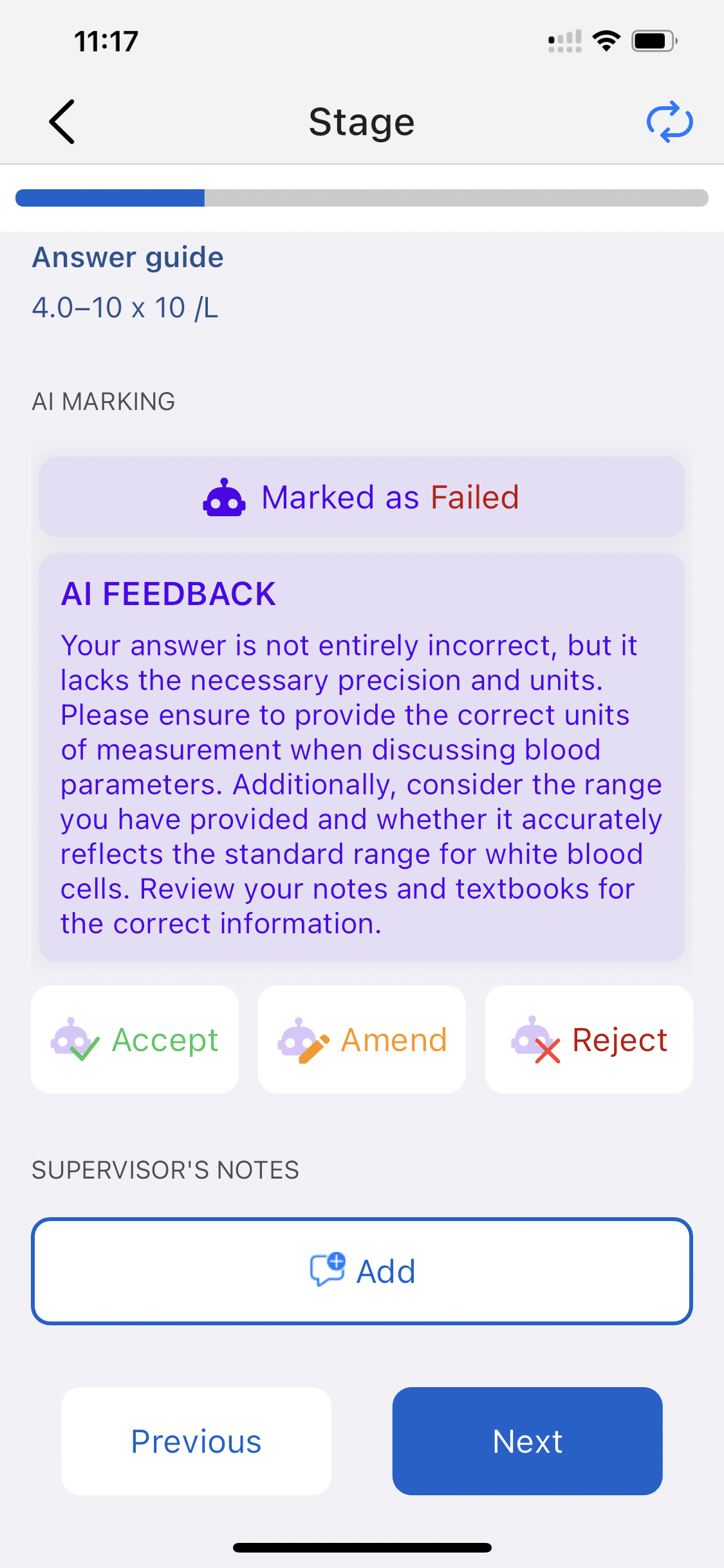
In this case, you will have three options:
- Accept
- Amend
- Reject
If you agree with both the AI marking and feedback, tap
Accept
This will instantly copy across the AI feedback into the “Supervisor’s Notes” section. This will be provided to your supervisee as feedback.
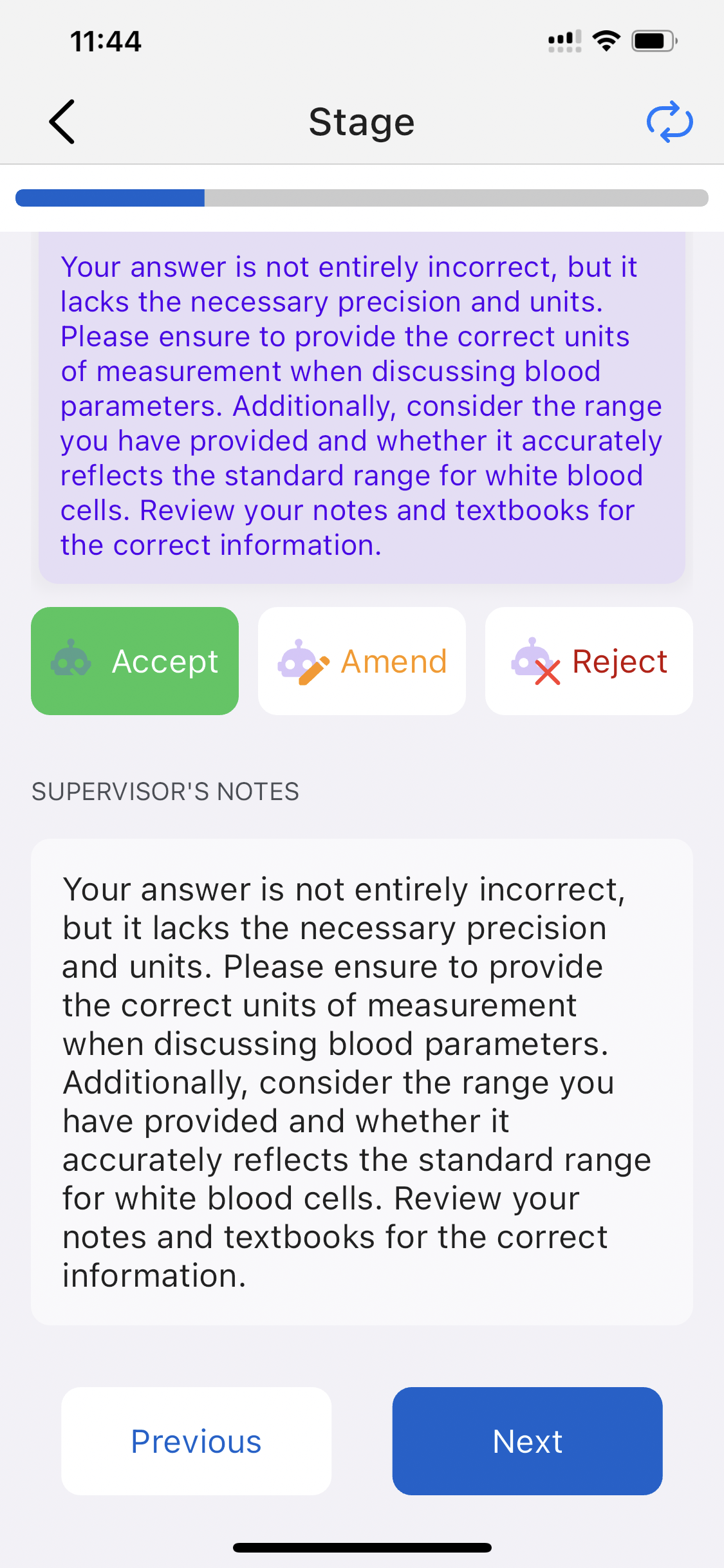
If you partially agree with the AI marking, but wish to amend the feedback answer, you can do so by tapping on
Amend
Then tap on the text that has appeared under “Supervisor’s Notes”, which will give you the option to type and edit the feedback prior to submitting it.
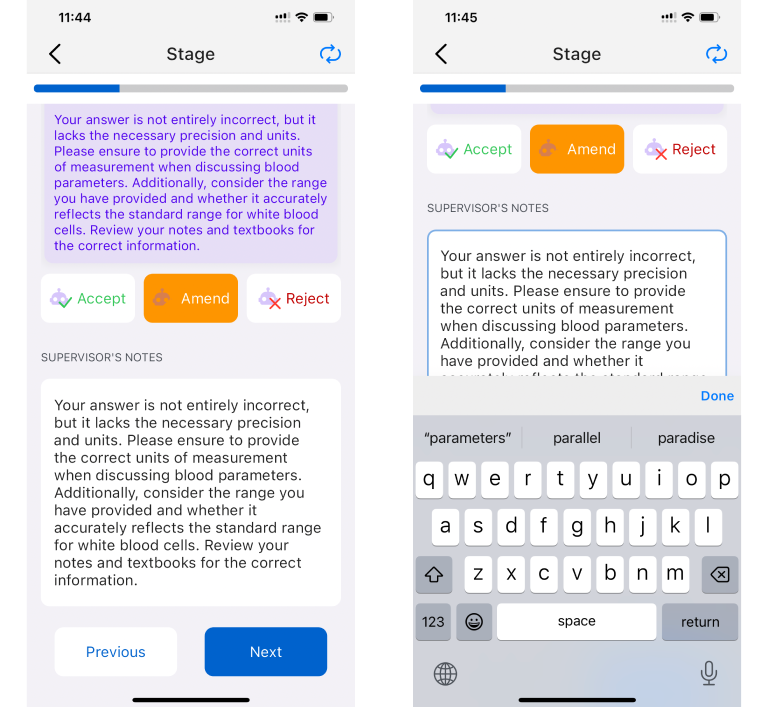
If you don’t agree with neither the AI marking nor the feedback, and wish to provide a different answer, you can tap on
Reject
and submit a different feedback answer.
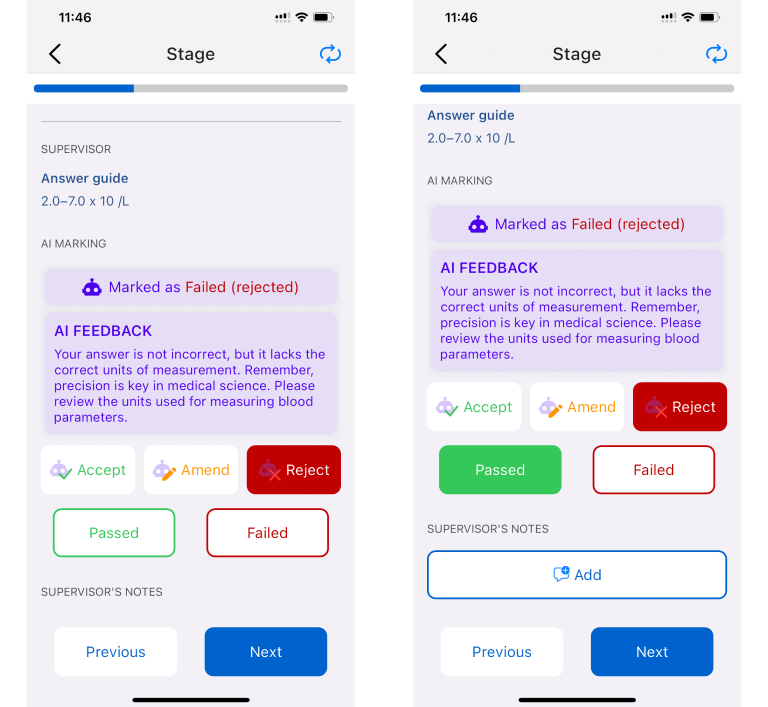
You will also be able to leave your own feedback by tapping on
+Add
under the “Supervisor’s Notes” section.
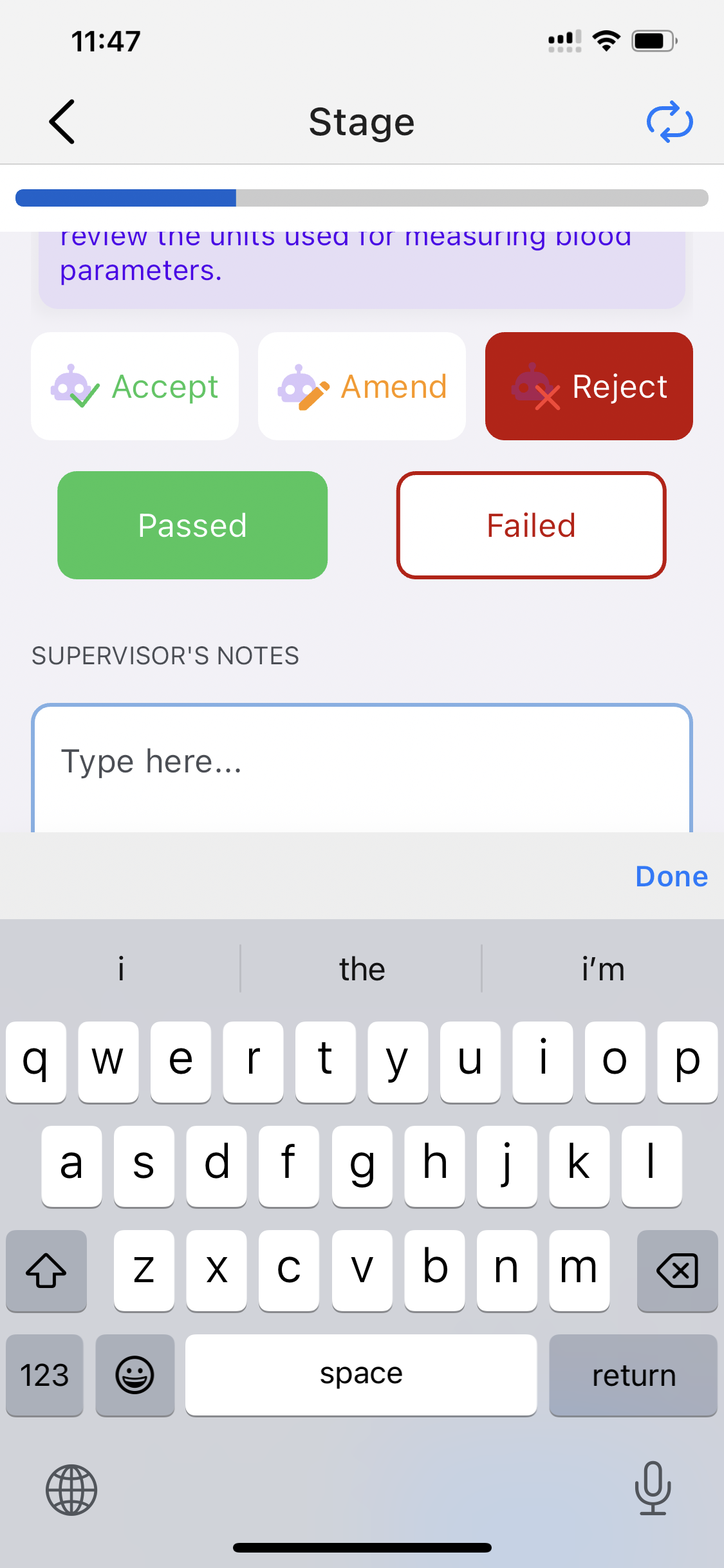
Other question types
Note that not all questions in an AI-marked competency stage will be marked by AI. For instance, multiple-choice questions will be marked automatically, and will show up as such: