Expiry and renewal
Video guide
Expiry and renewals
On Compassly, most competencies will have a validity period, unless otherwise determined by the competency author. After this validity period, the competency expires - meaning it is no longer considered up-to-date or valid. Thus, it's crucial to keep track of these dates to maintain your professional qualifications, and ensure the continued competence of your staff.
The expiry date for each competency is set based on organisational policies, certification guidelines, or by the competency authors. However, the supervisors could have the option to change these expiry dates and validity periods if necessary.
Notification of Expiry
Compassly can help you stay on top of your competencies by sending notifications of:
- Upcoming expiry: alerts you in advance that a competency is nearing its expiry date
- Expired competency: notifies you once a competency has expired
This will typically show up as an in-app message, that you can view under the
Teams
tab, and then
Notifications.
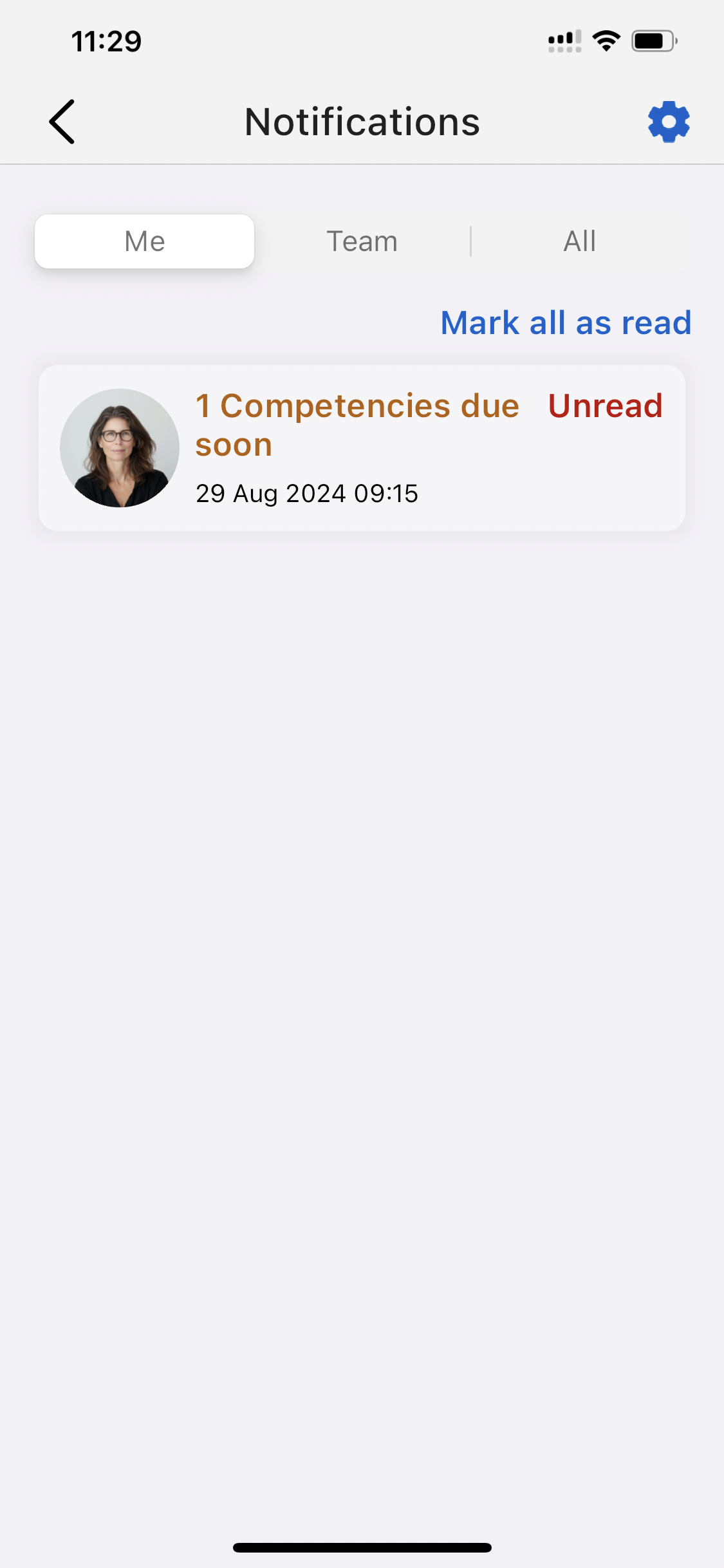
You will also be able to receive such notifications by phone and / or by mail, if you have enabled this feature in your settings - for yourself and your supervisees.
Viewing competency expiry dates
To check the competency expiry dates, simply navigate to the relevant Competency Overview page, and tap on
⏱️ Due on
This will show you when the competency is due. If you are a supervisor and your competency author has enabled the option to change competency due dates, you will also be able to change it here.
💡 For more information about changing comptency due dates – see Competency due dates
You can also filter competencies by expiry status. To do this, first go to the
Teams
tab at the bottom, and then tap on the Filters button in the top left-hand corner.

In here, you can filter for competencies that are:
- coming due soon
- are already late
Then, tap
Apply
and this will bring up supervisees and other Team members that have expiring / expired competencies.
Renewing competencies
To view your expired competency, navigate either to your Profile page, or tap on your supervisee.
Within the Profile page, you will see the following message to alert you that a competency is late:
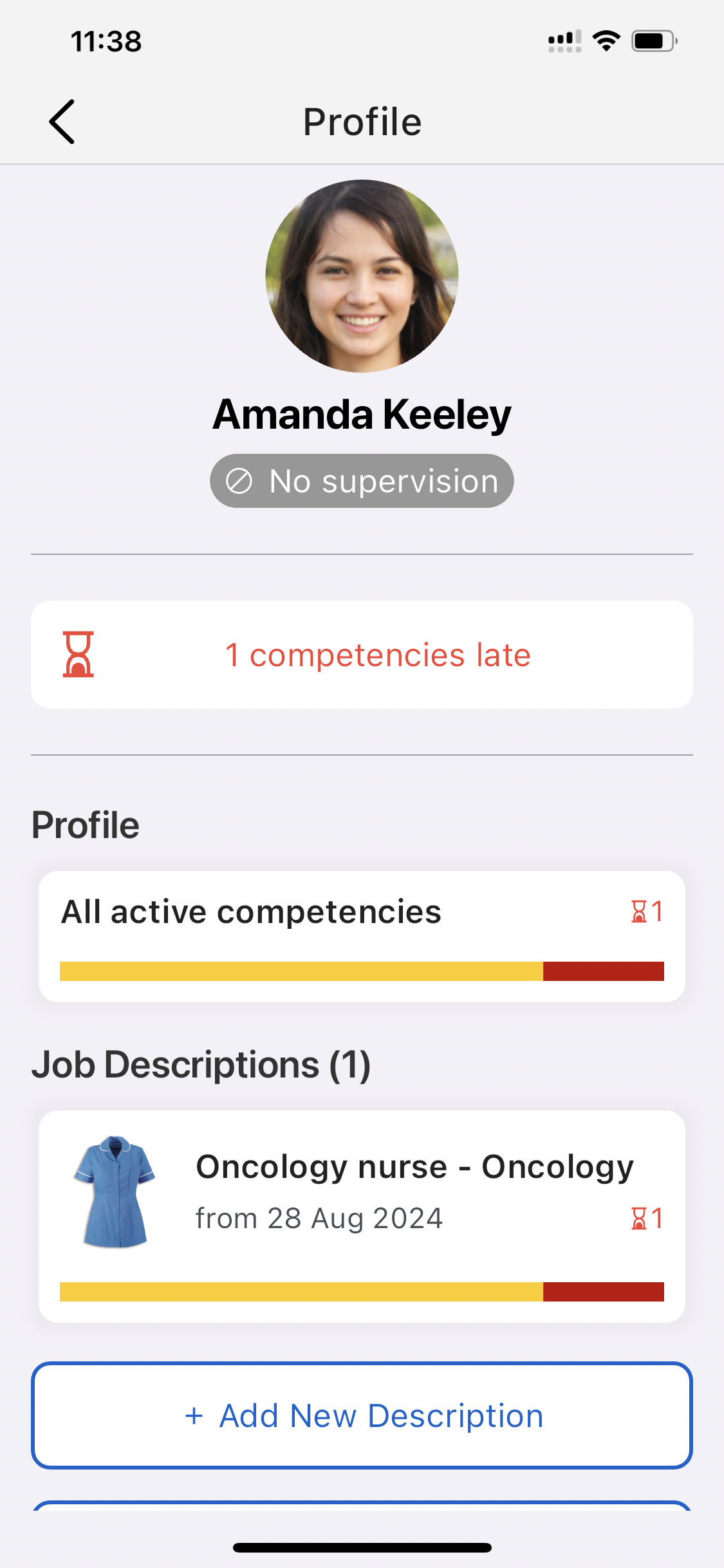
Tap on
1 competencies late
to view the competency. Then tap on the competency.
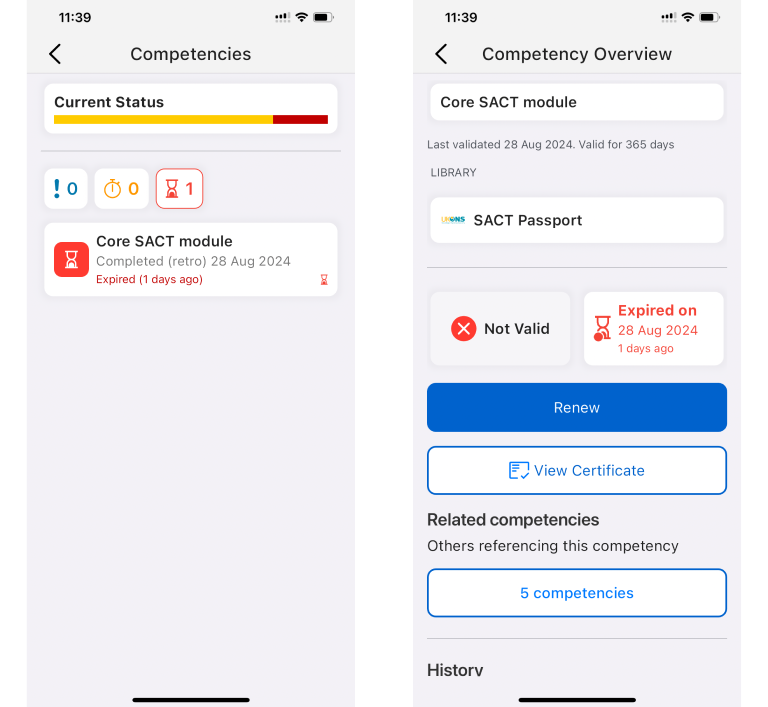
You will see the option to
Renew.
Tap on it. Compassly will then prompt you to either choose:
- Core re-accreditation - reinstating the existing competency by declaring continued competence; or
- Original Competency - undergoing the process from scratch.
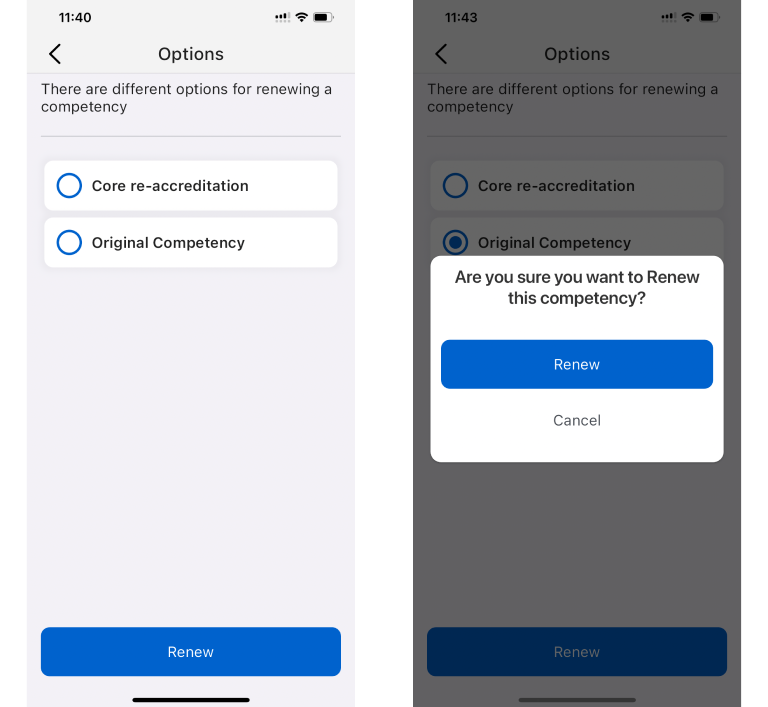
Tap on
Renew
and confirm your decision.
Core re-accreditation
Core re-accreditation would require a declaration from both the Supervisee and the Supervisor, to state that the Supervisee continues to be competent with the relevant competency. Once complete by both parties, the competency will become valid again.
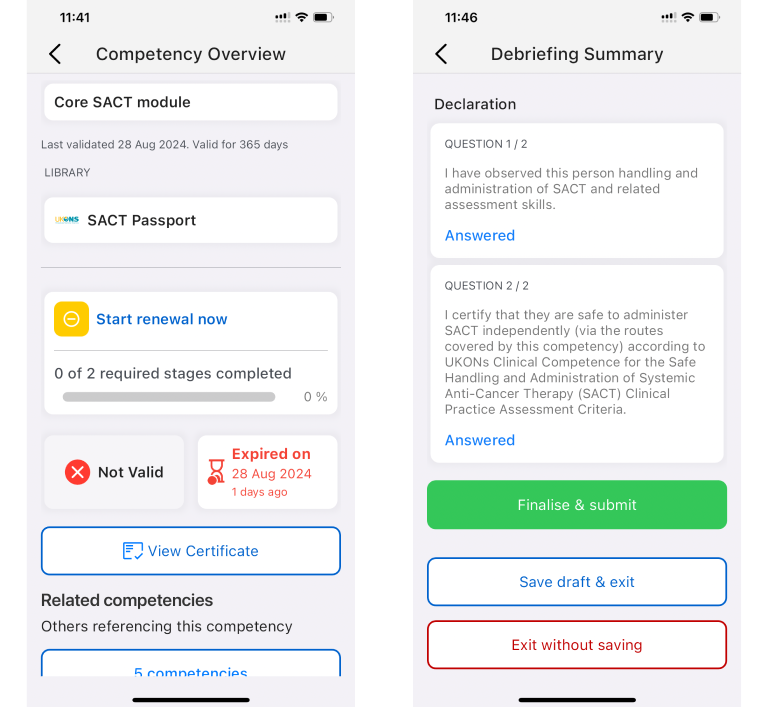
Original Competency
Choosing to undergo the original competency assessment will take you to the very start, and you will have to complete all tasks and declarations before having a valid competency again. Only once complete, you can submit for Supervisor assessment.
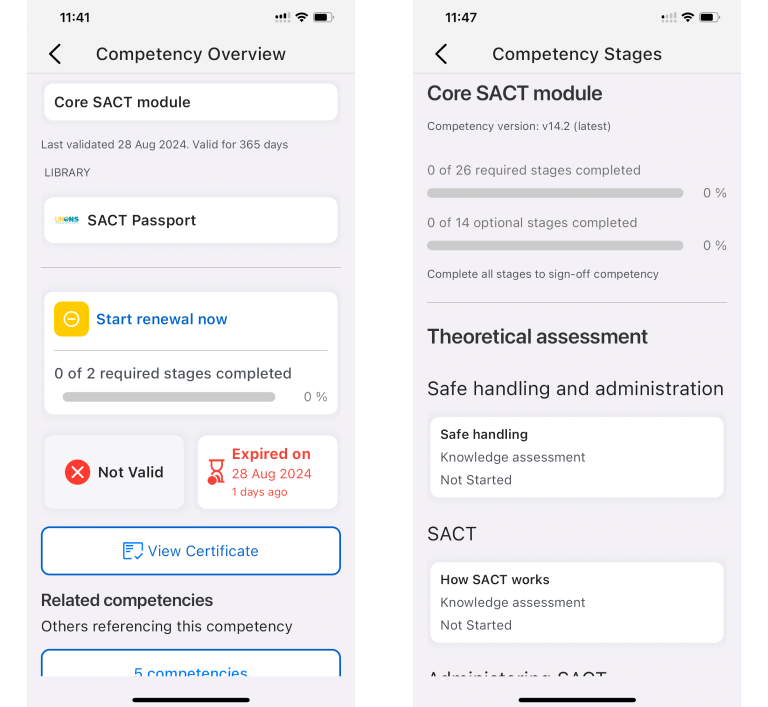
If you have any questions or encounter issues while managing your competency expiries and renewals, you can contact us for support with the process.


