Revoking competencies
If for any reason you need to restart a competency, you can do so on the Competency Overview screen.
At the bottom, tap
Revoke competency
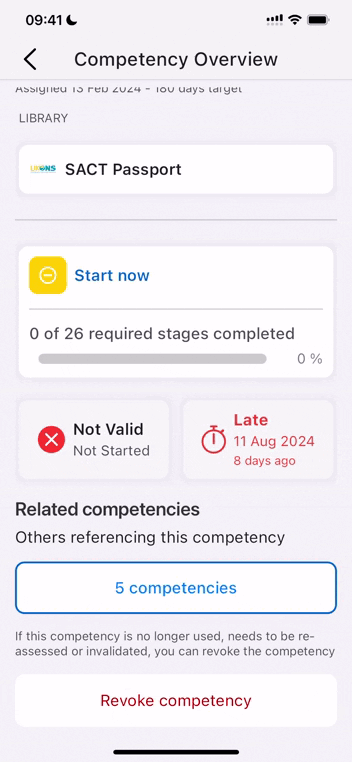
That will give you a range of options:
.png)
Let’s go through each scenario in turn.
Restarting a competency
Resets all progress on a competency (even if completed), and re-starts the original assessment stages. Competency is no longer shown as valid, and deadline is reset from today
This will typically be used if a mistake has been made or circumstances have changed, and you just need to restart work on the competency.
Once a competency is restarted, the clock will be reset on the deadline and all progress will be reset, the same state as when the competency was first assigned.
You may also want to restart progress if you want to sign off a competency retrospectively, but somebody has already started work on completing it normally.
See Retrospective competencies for details.
Deactivating a competency
To be used when a competency is no longer being maintained. The competency will be deactivated and no longer show as valid. It will require "Return to Practice" to be re-activated
An important distinction between restarting and deactivating or invalidating, is that when you restart a competency, the due date will be reset and the clock will start for completing that competency against that due date. However, if you deactivate (or invalidate) a competency then the timer will be paused until you choose to restart it - see below.
Invalidating a competency
As described in the app:
To be used if specific concerns mean this supervisee is no longer deemed to be clinically competent in this specific competency. Competency will no longer be valid, and require specific revalidation steps to be revalidated
This will typically be used in the rare cases where some sort of incident or concern has led to a person no longer being considered to hold this competency.
In all cases
As noted on the screen, doing this will reset all progress and the user will have to start again. You will not, however, lose all access to what had previously been completed – this will be saved as Read Only in the user’s history for this competency.
Documenting the revocation
Whenever a competency is revoked, the supervisor needs to document the reason for doing so.
.png)
The documented reason (plus the name of the supervisor and the date & time) are recorded as part of the Competency History. These are also presented for review when the competency is re-activated.
For reactivating
If a competency has been Deactivated or Invalidated, it will be left in that state indefinitely, with no timer running.
To reactivate the competency (for example, when someone returns to practice), a supervisor needs to tap on the Reactivate button:
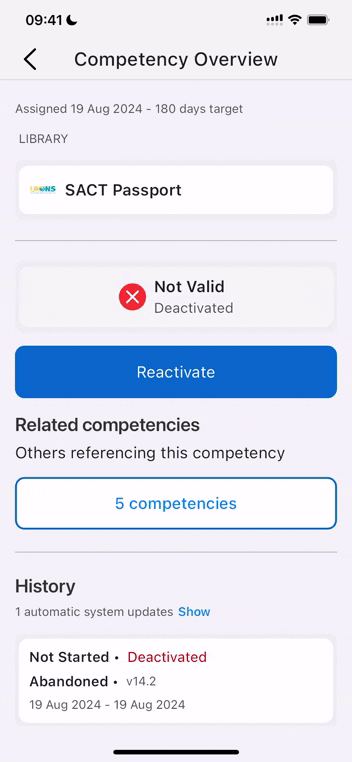
You will then be presented with the history of who deactivated that competency and the reason they gave (you can also choose to View Original Record):

Tapping on Reactivate will then put the competency in an active state, ready to be completed and revalidated again.
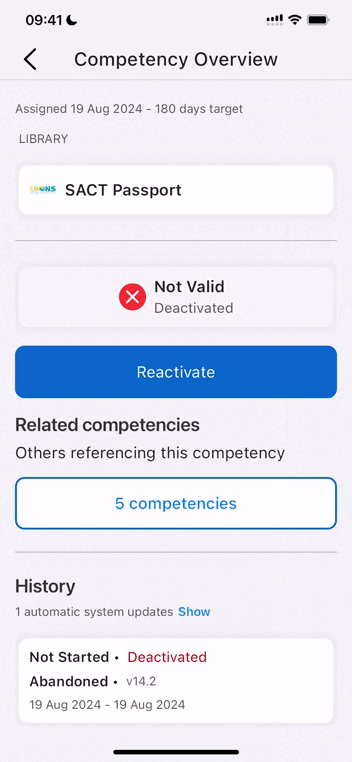
Choosing how to re-activate a competency
Competency authors have the ability to offer multiple routes to re-activate a competency - known as “trees” in Compassly. Generally the process will be the same as originally gaining the competency, but options may be presented to the supervisor re-activating, such as a simpler re-assessment or a more detailed full assessment.
Viewing the history of a deactivated competency
Even if you’re not Reactivating a Deactivate competency, you can still check the full audit history for that competency.
At the bottom of the Competency Overview screen you’ll see the History section. In here you can tap on the relevant record and see the history of this competency being revoked. And if you want to see the original record that was revoked, just tap on View Original Record to access that.
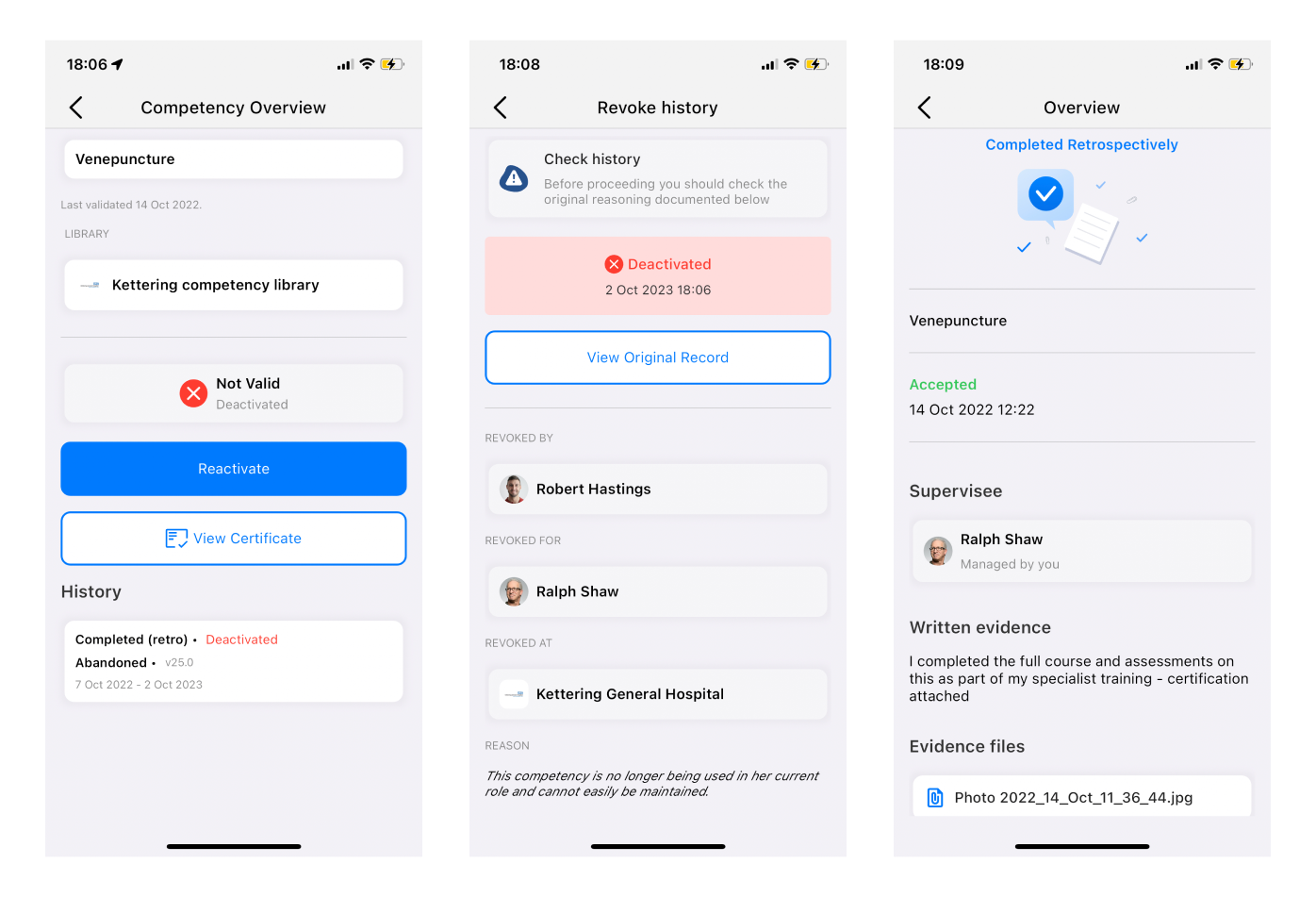
What if I didn’t mean to revoke a competency?
There is no way to re-instate a competency that has been revoked - the process cannot be undone.
In this scenario, we would generally recommend that you re-instate the competency by signing it off retrospectively and describe
See Retrospective competencies for further details.
If you want a different process for each
By default, if you deactivate or invalidate a competency, to reactive the competency you will need to complete all of the original steps.


