Access levels in Compassly
What they are
Access levels determine what you can do within your organisation in Compassly, including adding new users to the organisation, signing off other people’s competencies and access to reporting.
A user’s access levels are specific to each organisation - you can be a Super Manager in one organisation and have no supervision permission in another, it is entirely up to that organisation.
Compassly uses a set of hierarchical permissions to mean that most user admin can be done by the managers on the ground without needing to seek approval (but still maintaining control).
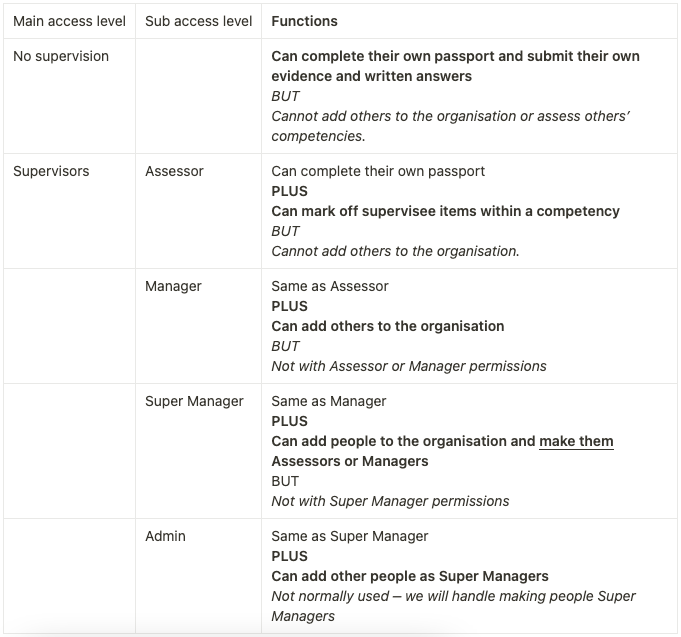
Managers and above can also access the in-app reporting.
Assigning access levels when adding a user
When a user joins an organisation with their Compassly profile, the person adding them can set their access level in line with their own access level above.
This is what a Super Manager would see upon adding a new user:
.png)
See Adding users & assigning Job Descriptions (UKONS) for further details on adding new users to the organisation, including adding permissions.
Changing access levels later
If you have the Super Manager or Admin access level, you can change these permission levels at any time. Just go to the person’s profile in your Supervisee list, tap on their current permission level (“No supervision” in this example) and then change to the appropriate level. Press “Save” to confirm.

💡 Managers and below cannot change user permissions, you have to be a Super Manager or and Administrator
Requesting the Super User access level
The Super User access level cannot be directly assigned in Compassly by anyone within the organisation, it has to be set by a Compassly administrator. Please Contact us if you need help with this.


