4. Basic navigation
Video guide
Your organisations
Compassly works by digitally assuring competency sign-offs within an assigned organisation.
You should enter your organisation first to begin working on your or others’ competencies
Tap on your organisation name to enter that organisation.
.png)
Your profile
The first tab you’ll see in Compassly is your own profile.
If you haven’t been assigned a Job Description (for example, if you are only assessing others), then you’ll see it looking like this:
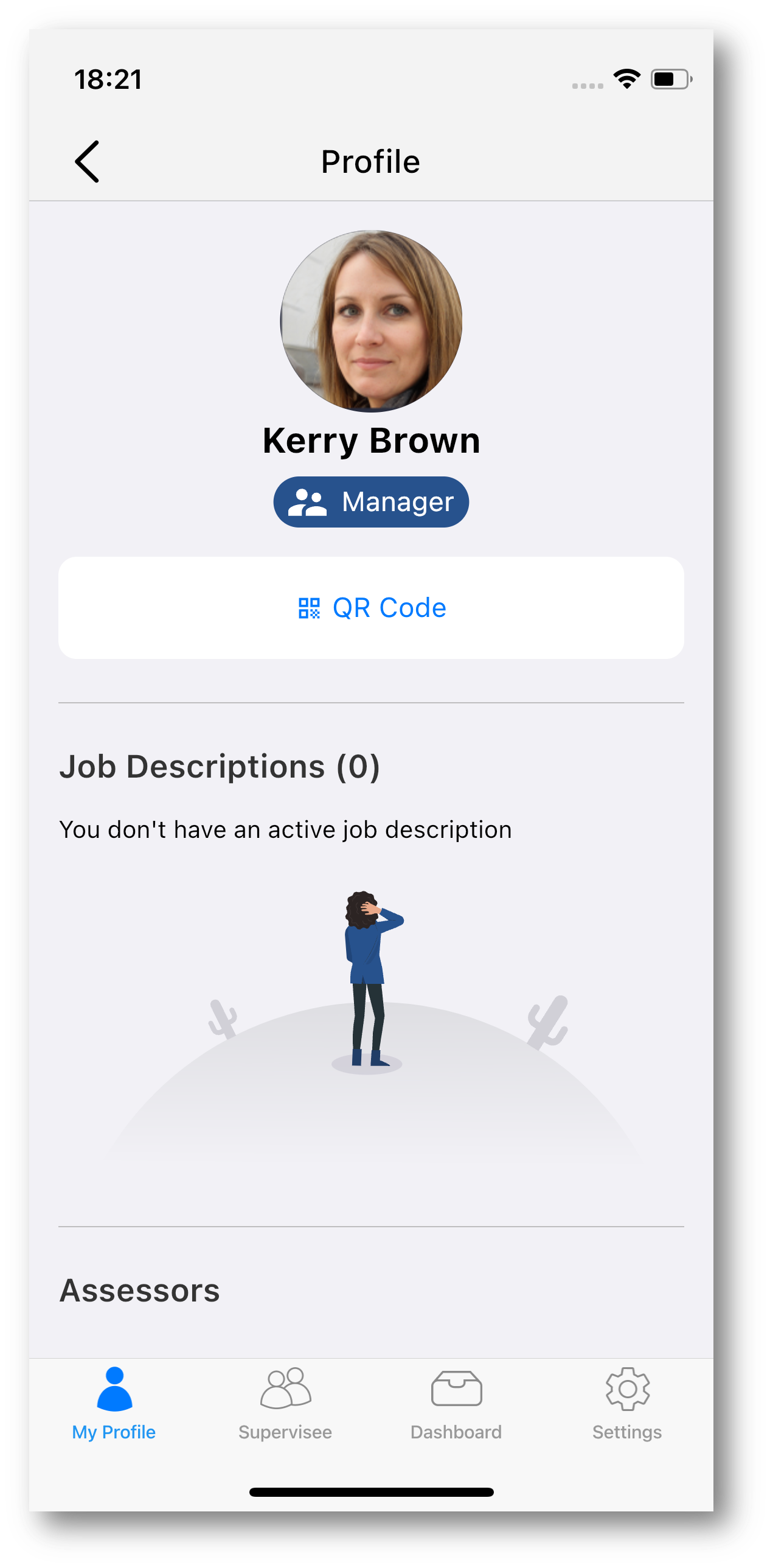
If you’ve been assigned a Job Description, then you’ll see it here:
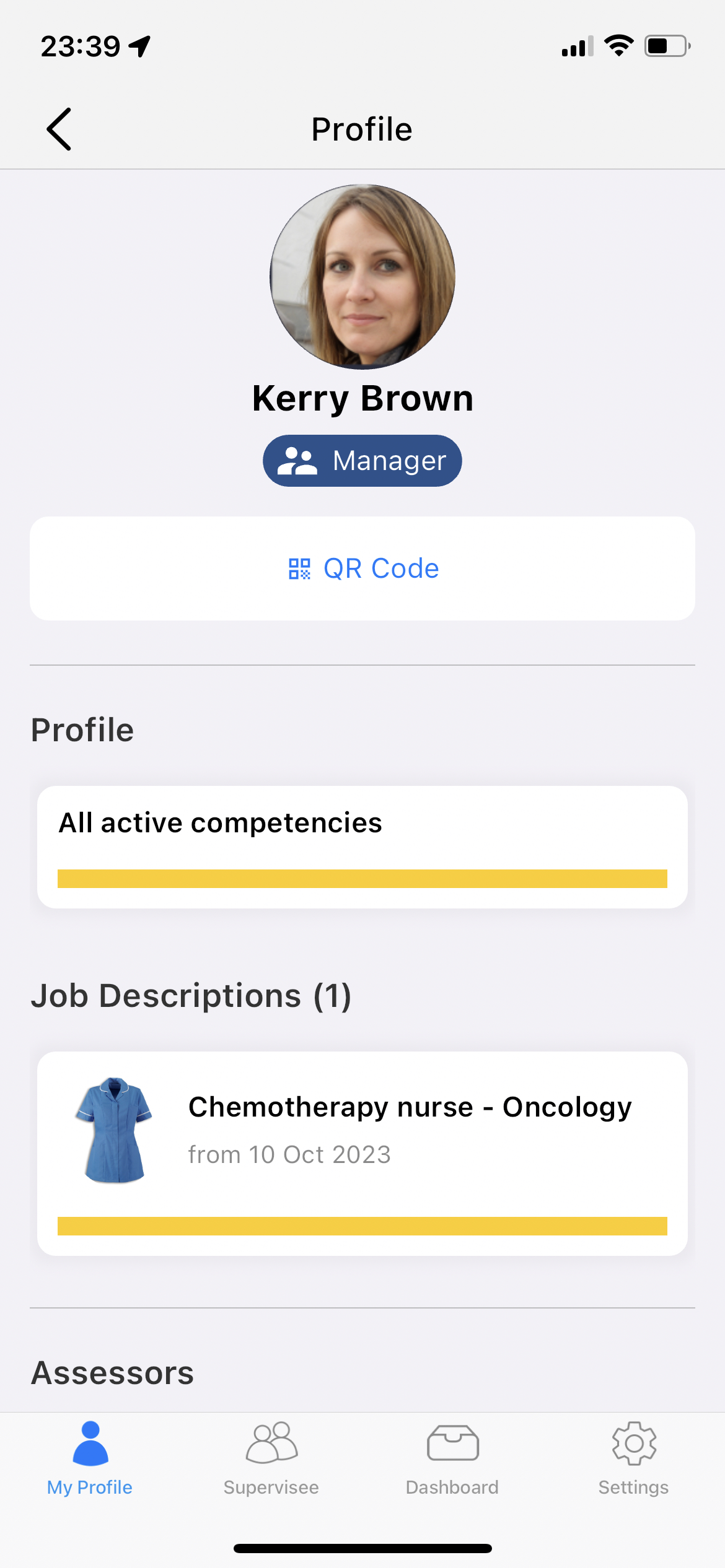
If you are developing or maintaining your own competencies, this is where you’ll find them. If you need to write answers to theory questions or complete MCQs, upload evidence of competence or complete declarations - it’s here, under your own profile.
Supervisees
💡 This screen is only visible to users who have been made Supervisors
To see the people you’re supervising, move to the Supervisee tab.
This will be blank to start with:
.png)
And this is where you should now add colleagues who want to work on their Competency Passport, and as you do so you’ll see their details appear here.
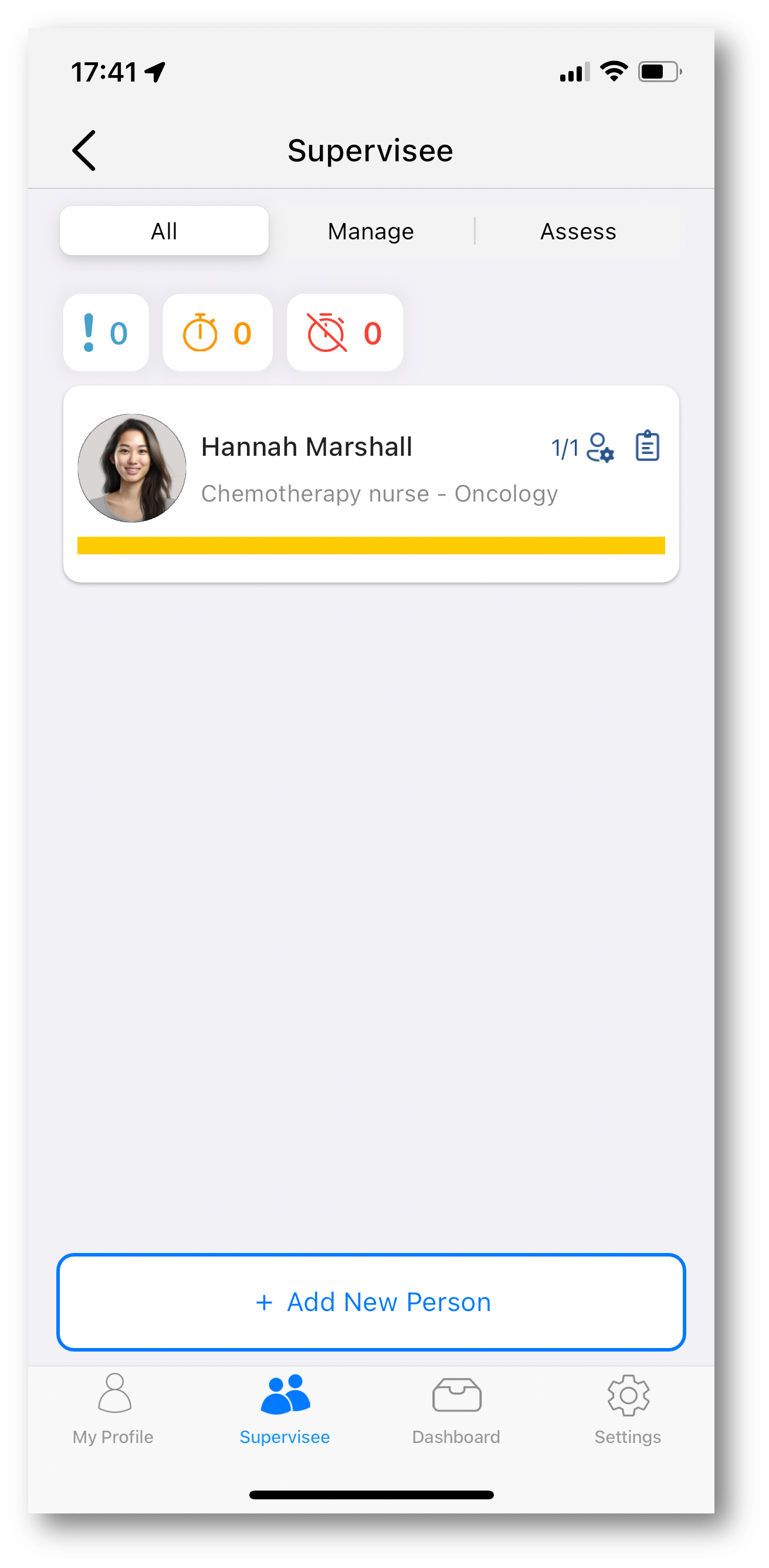
Dashboard
💡 This screen is only visible to users who have been made Supervisors
The in-app reporting gives you an oversight of your team and their progress on their competencies.
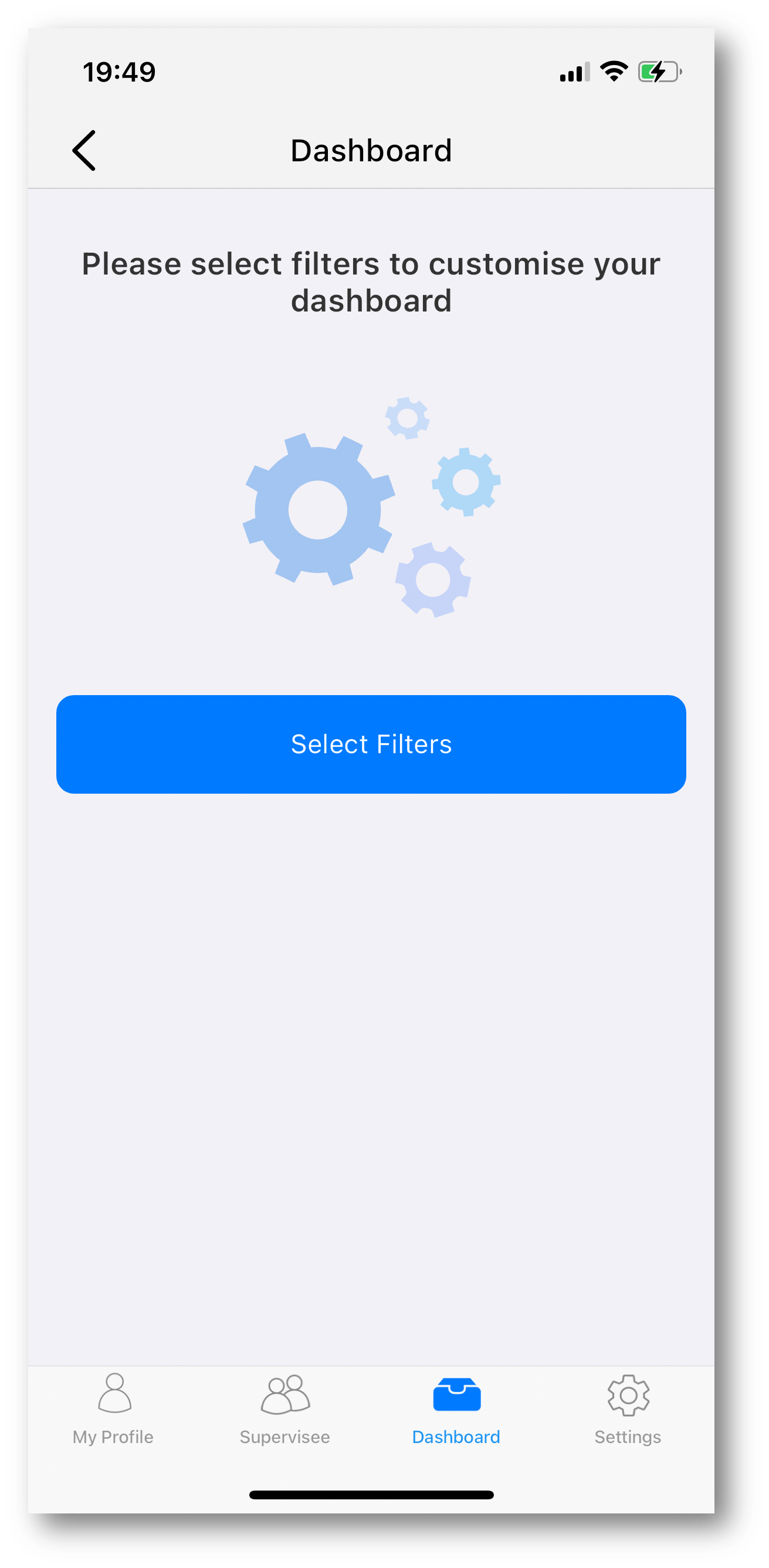
Settings
Settings allows you to change your account details (including your password), plus adjust device settings like biometric login.
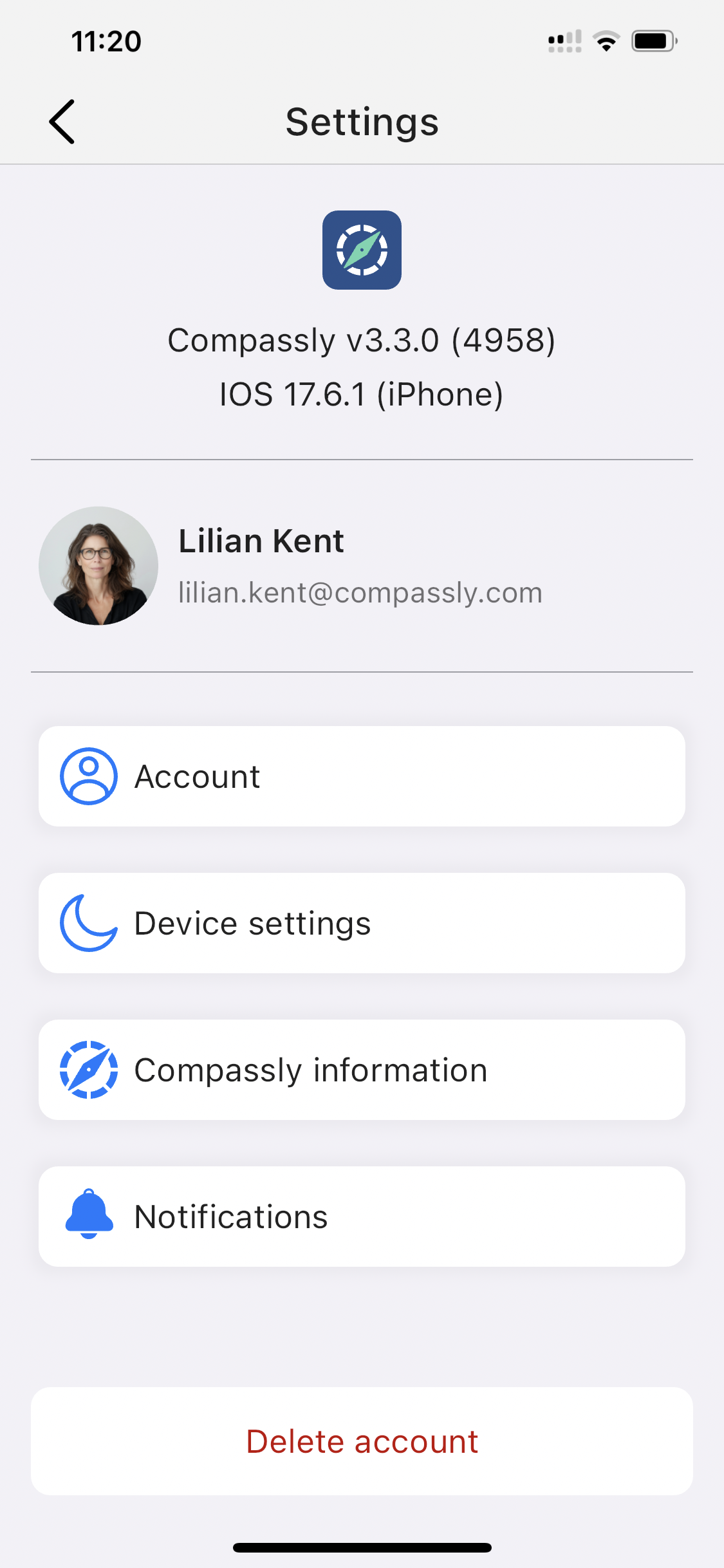
Heading
Heading
Heading
Heading
All paragraphs


