2. Registering
When you launch the app, you will see the option to
Register
at the bottom:
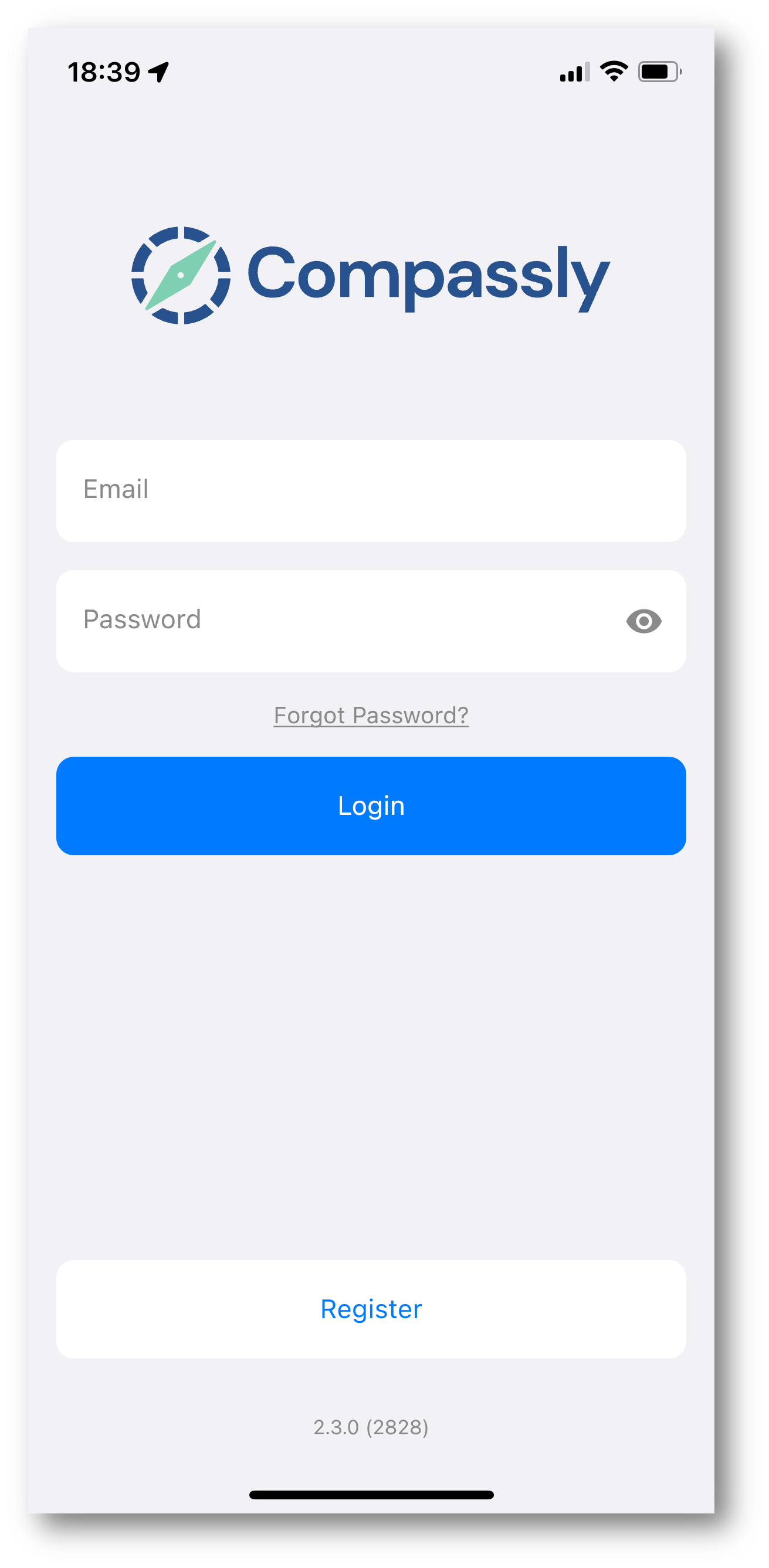
Please complete the registration steps:
- Read and accept the EULA and Privacy Policy
- Add a profile picture
- Enter your details (name, email and phone number) and choose a strong password
- Choose your profession (optional)
That’s it, you’re registered and ready to use Compassly.
At this stage, you won’t see any organisations live in your account.
This is the normal starting point for Compassly, until you’ve been added to an organisation.
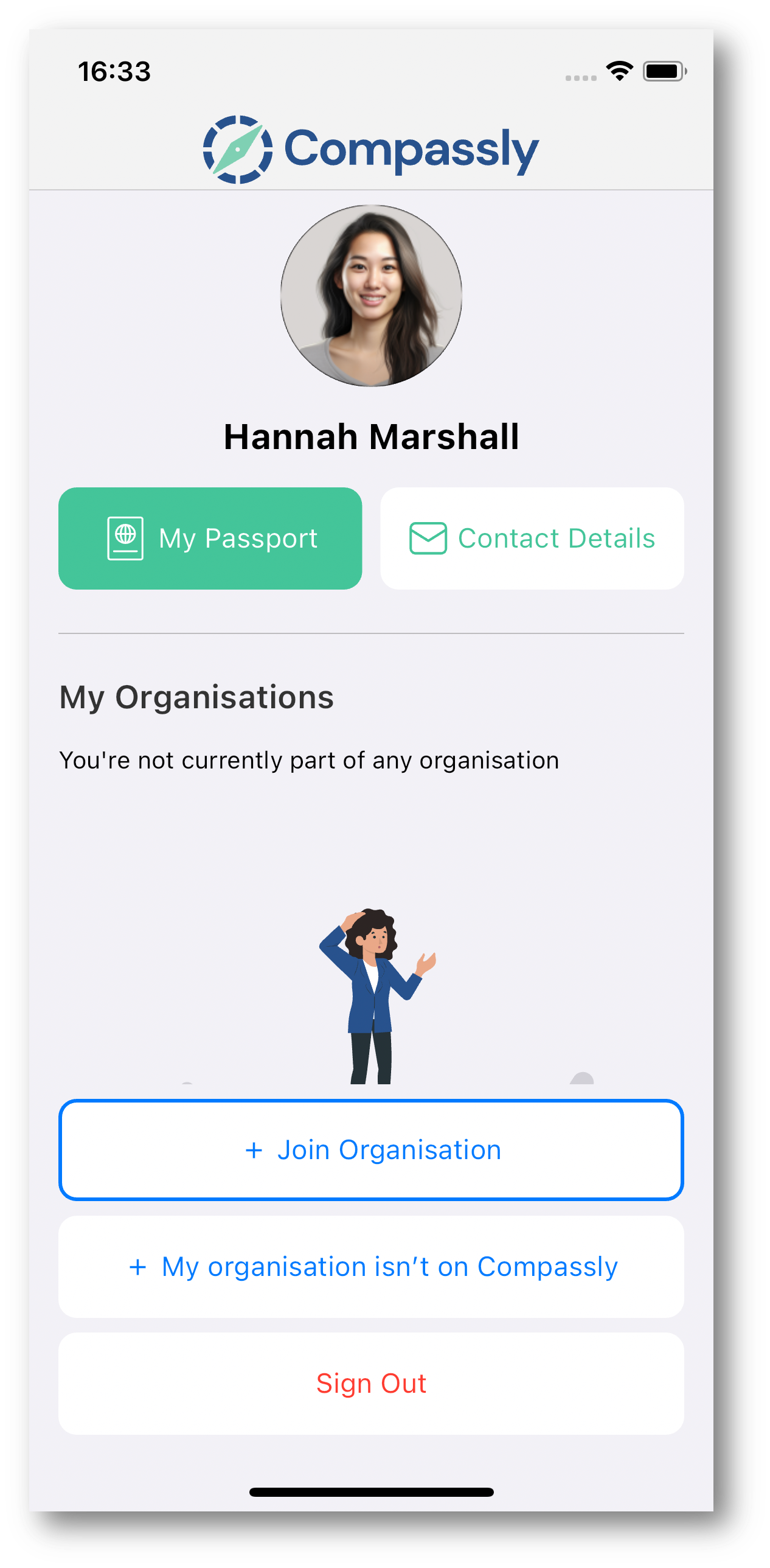
You’re now ready to be added to your organisation by your supervisor to begin work on your competencies.
➡️ See 3. Joining an organisation next
💡 You don’t need to tap “+ My organisation isn’t on Compassly” if your organisation is already setup but you’re not. Your supervisor will be able to add you.
Confirmation email
When you register with Compassly, you’ll also be sent an email asking you to verify your email address.
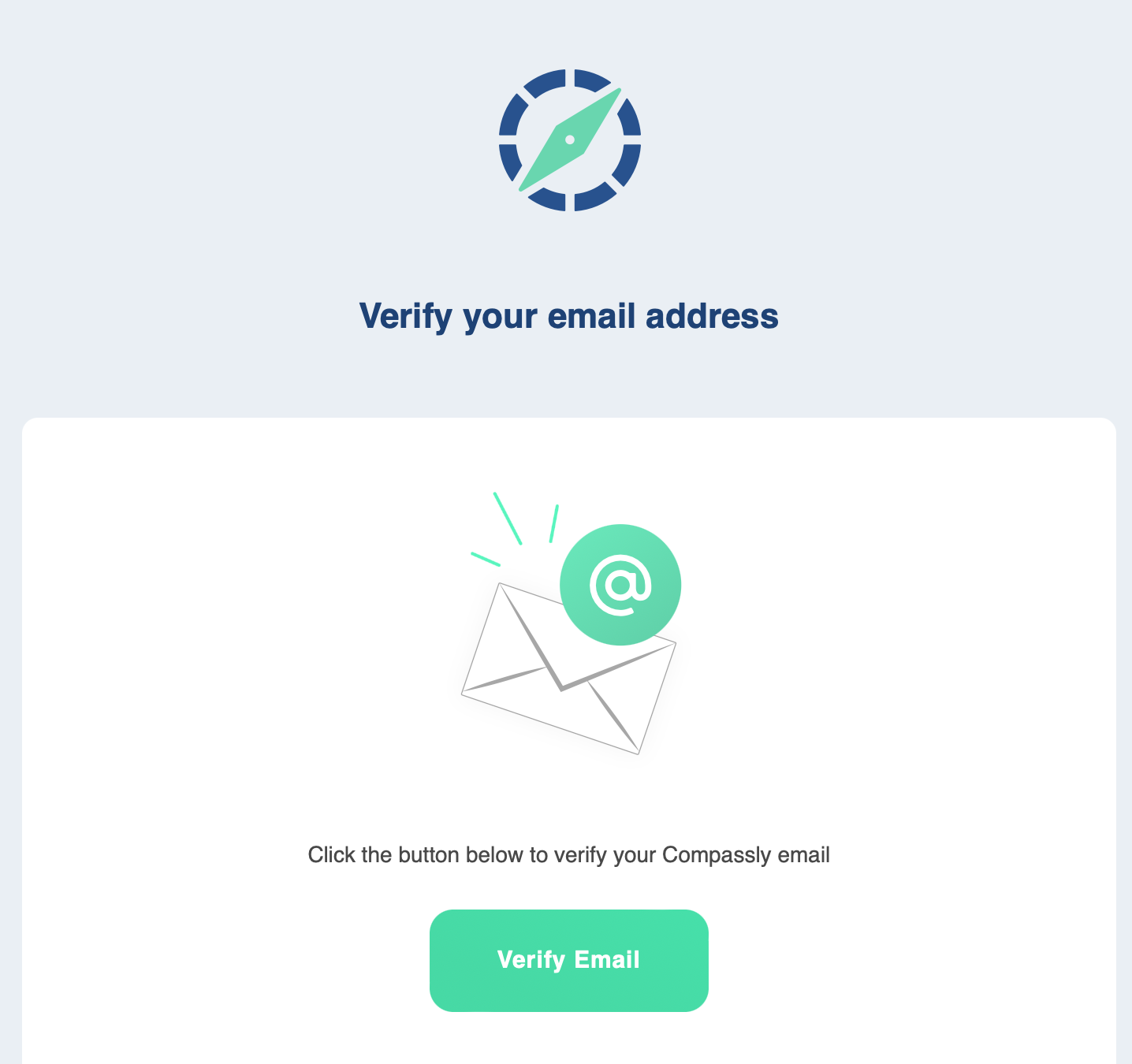
It’s important to click this link and verify your email, as this helps us recover your account if you ever lose your password. Some organisations may also require your email to be verified before you can join.
Frequently asked questions
- Why do I need to include a photo?
Compassly uses photos throughout to help supervisors visually check that they are signing off competencies for the right person, so it’s important to include a clear photo that your supervisor can recognise
- Which email should I use - personal or work?
That is up to you and your organisation. Some organisations may require you to use your work email (and may prevent you joining their organisation without it). Others may be happy for you to use your personal, or may not even issue you with a work email.
- Can I change the contact details I register with?
Yes! Tap on Contact Details and you can change your email address and phone number. You can even add multiple emails and phone numbers if you need to use different details for different organisations.
Heading
Heading
Heading
Heading
All paragraphs


