Changing your name or profile picture
Video guide
You can easily update your name and / or profile picture within Compassly, both on mobile and desktop. It’s crucial to keep your details up to date to ensure your profile reflects the most accurate and current information.
To change your name or profile picture, first navigate to the main profile page. All changes to your name and profile picture need to be done here, rather than within an organisation. On the profile page, tap on
Settings
then,
Account
and then
Personal Data.
Changing your name
To change your name, simply type in your new name and/or surname. Then tap
Save
to update your name details.
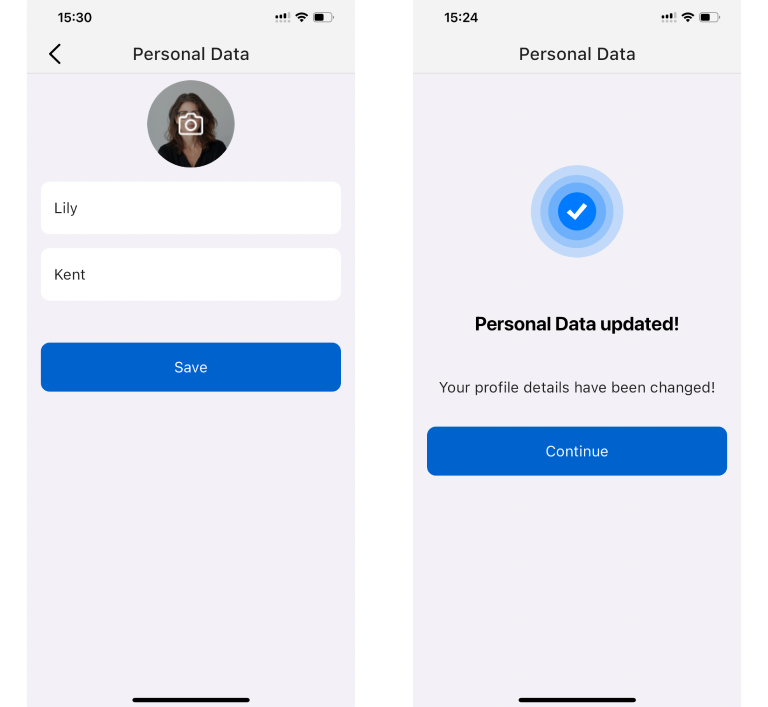
Changing your profile picture
To change your profile picture, tap on your current profile picture icon, and then choose from one of the options:
- Take a photo
- Select from gallery
- Select a file
Choose your new photo, and tap
Done
to update your profile picture.
Don’t forget to tap
Save
to save the changes you made before exiting your Personal Data section of the Settings
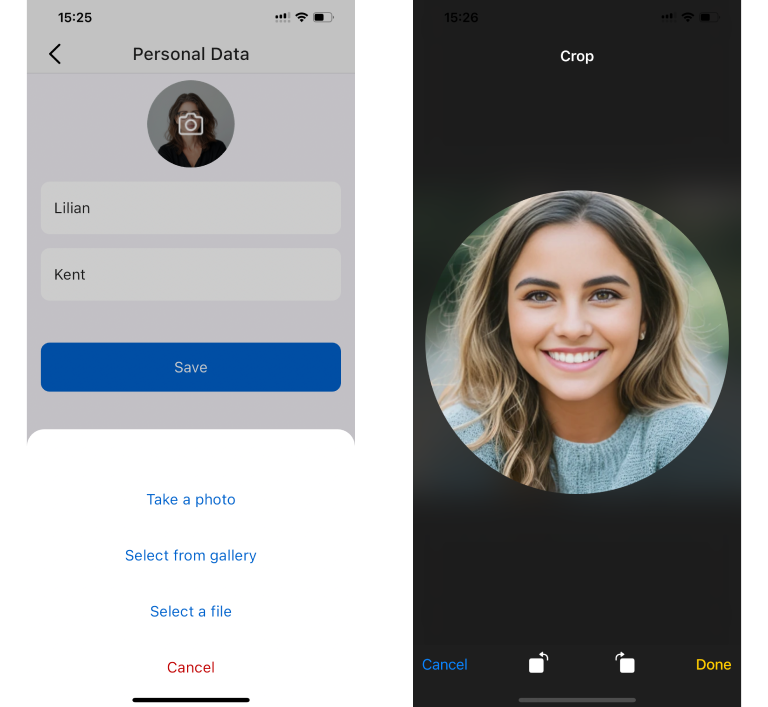
Note that Compassly distinguishes between these two concepts:


