“Installing” Compassly on a computer as a web app
Is there a desktop app you can install for Windows or MacOS?
Compassly does not directly have an app that you can install through the Microsoft Store or the Apple Mac App Store. We haven’t had an enormous demand for creating them, with most users preferring to access directly through the web browser.
If you have a particular need for a desktop app on either Windows or MacOS, please feel free to Contact us to let us know more.
Depending on your IT setup, you may be able to install Compassly as a web app through Chrome or other browsers.
Installing Compassly as a web app on your computer
To install a web app onto your computer, first open Chrome. Note that if you have a MacBook, this will not work on Safari or other search engines.
Go to the Compassly website:
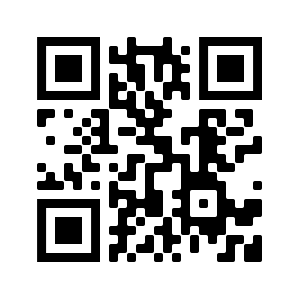
Either open the above website link directly in Chrome, or paste it into Chrome.
At the top right of the Chrome screen, select the below icon:

Then, select
Save and share
and finally, select
Install page as app.
Then, follow the on-screen instructions to download the web app.
In some browsers, you might have to select this icon instead:
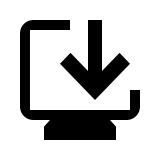
… and then follow the on-screen instructions to download the app.
Note that although web apps work offline, Compassly may not work completely without a proper Internet connection.
Uninstalling the Compassly web app from your computer
To uninstall the Compassly web app from a Chromebook, first navigate to the app in your Launcher, and right-click the web-app’s icon. Go to the app settings, and select
Uninstall.
If you are using Windows, Mac or Linux, you might have to open Chrome, and then open the Compassly web app. At the top right, select

then tap
Uninstall Compassly
and finally,
Remove.
You can also delete app data and browsing data from your Chrome application.
For more information and guidance on web apps, visit the official Google help guide here.


